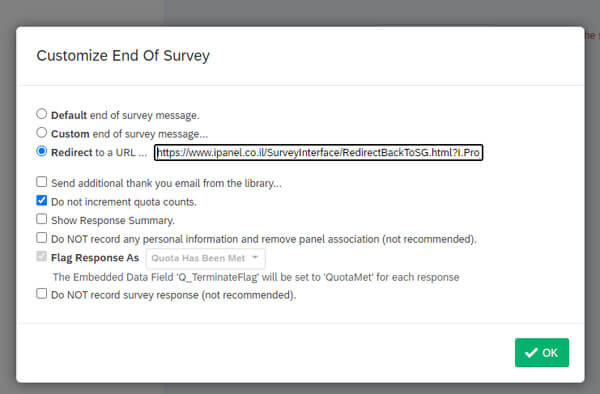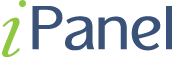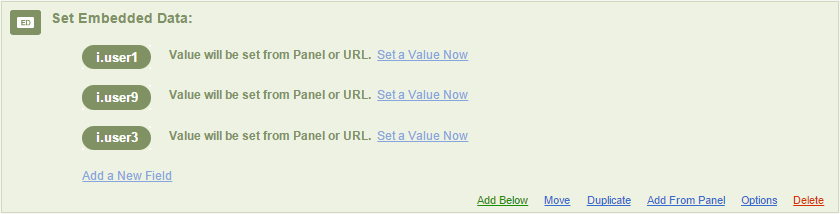External System Interfacing
External System Interfacing
Qualtrics
Qualtrics is a software solution used to build and distribute a online questionnaires (and printed copies). It is very user friendly and simple to learn and use. Even with its simplicity, Qualtrics can be used for complex studies as well. For example: Qualtrics allows for the development of multiple versions and randomly allocate the versions to different sample groups. It is also possible to randomize the order in which the questions are presented. The program provides data files without requiring any encoding, as well some basic statistical analyses.
iPanel is capable of interfacing with the Qualtrics survey system in two simple stages within the ‘Settings’ section:
Stage 1:
Once on the Qualtrics platform select ‘Edit Survey‘ and choose the survey you wish to edit. Next, enter the ‘Service Flow‘

Add a new element from the ‘Embedded Data‘ group.
Note: the placement of this element makes no difference however we suggest pacing it at the top of the list.
In the ‘Embedded Data‘ section add three parameters an pictured below: 1. i.user1 2. i.user3 3. i.user9
Stage 2:
Similar to the prior stage, in the appropriate locations create the ‘End Pages’ within the survey:
A. ‘Complete’ at end of the survey:

Select ‘customize’ In the window that opens mark:
1. Check ‘Override Survey Options’
2. Under the ‘Redirect to a URL‘ section, the following link should be copied:
https://www.ipanel.co.il/SurveyInterface/RedirectBackToSG.html?I.Project=${e://Field/i.user9}&i.user1=${e://Field/i.user1}&i.user9=completed&id=${e://Field/i.user3}
Attached screenshot for explanation:
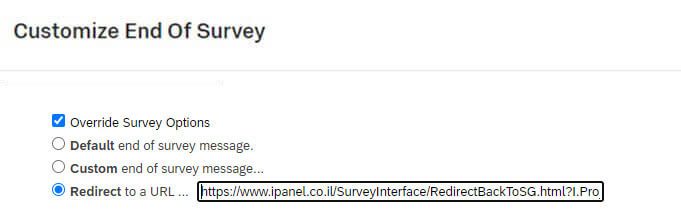
B. In case of ‘Screened’ from survey:
Select ‘Survey Options’.

Scroll to ‘Survey Termination’, mark the option ‘Redirect to a full URL ex. https://www.qualtrics.com’. In the text box that opens the following link should be copied:
https://www.ipanel.co.il/SurveyInterface/RedirectBackToSG.html?I.Project=${e://Field/i.user9}&i.user1=${e://Field/i.user1}&i.user9=screened&id=${e://Field/i.user3}
Attached screenshot for explanation:
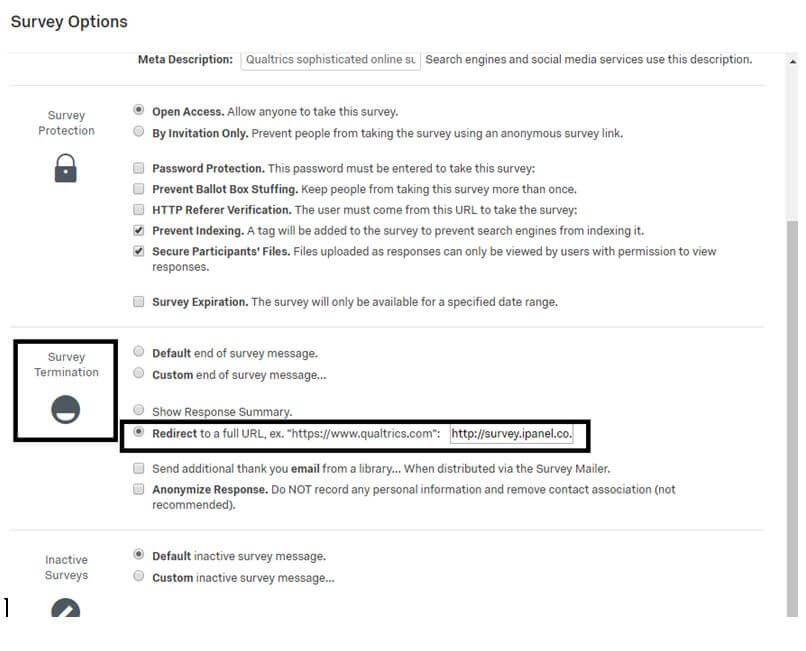
C. In case of ‘Full Quota’:
Select Tools and mark Quatas.

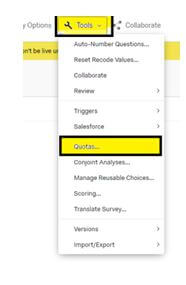
On the screen that opens if a quota has not yet been set, it can be added by the ‘Add New Quota’ option
After setting the quota, click ‘Customize’

In the screen that opens, select the option: ‘Redirect to a URL…’ and in the text box that opens, the following link should be copied:
https://www.ipanel.co.il/SurveyInterface/RedirectBackToSG.html?I.Project=${e://Field/i.user9}&i.user1=${e://Field/i.user1}&i.user9=screenedfullquata&id=${e://Field/i.user3}
Attached screenshot for explanation: