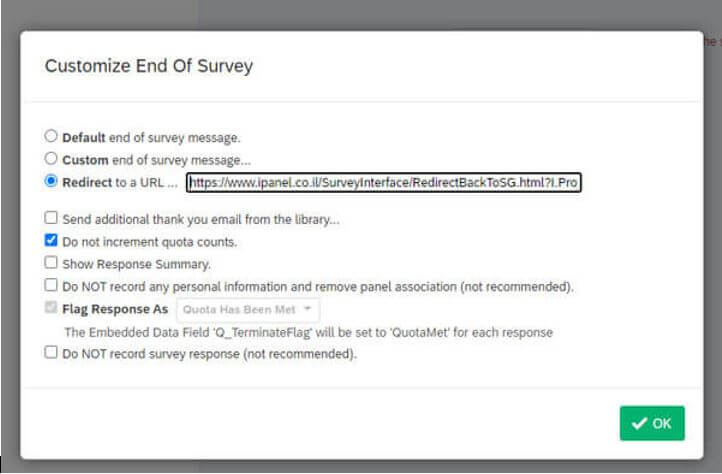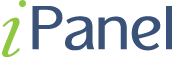Qualtrics Interface
Qualtrics Interface
Ipanel has Qualtrics system interface capabilities in two simple steps in the settings
Step 1:
Once on the Qualtrics platform, select ‘edit survey‘ and choose the survey you wish to edit. Next, enter the ‘service flow’
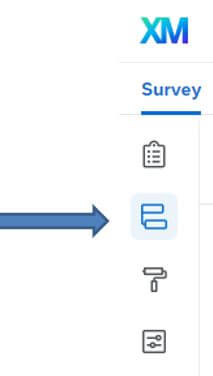
Add a new element from the ‘embedded data‘ group.
Note: the placement of this element makes no difference however we suggest placing it at the top of the list.
In the ‘embedded data‘ section add a parameter:
i.user3

Successful completion:
on survey flow add End Of Survey element (if it does not exists)

click customize and check those 2 options:
1. Override Survey Options
2. Redirect to a URL … copy and past this link:
https://www.ipanel.co.il/SurveyInterface/RedirectBackToSG.html?i.user9=completed&id=${e://Field/i.user3}
Attention!!
please delete the existing text (http://www.qualtrics.com) before pasting.
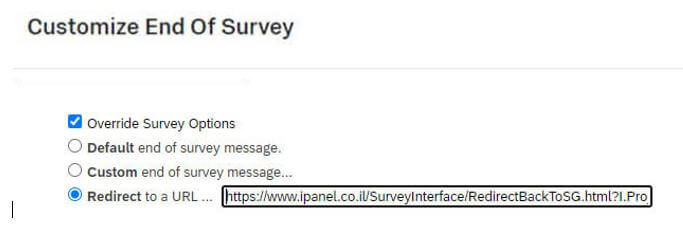
On Screening
on the Builder click End of Survey on the specific screening question.
click the End of survey message and choose the Redirect to URL option.
on screen copy and past this link:
https://www.ipanel.co.il/SurveyInterface/RedirectBackToSG.html?i.user9=screened&id=${e://Field/i.user3}
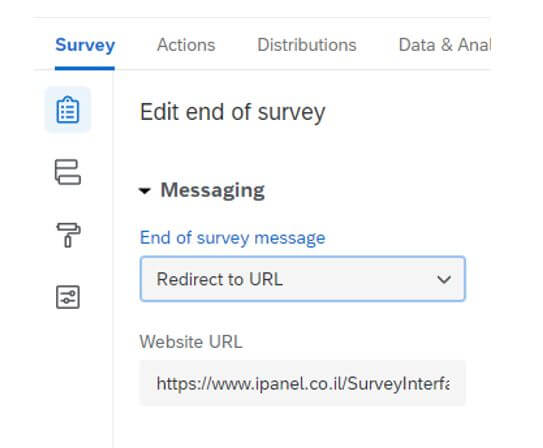
Defining a filter on specific questions that override the general filter definition of the survey.
In a situation where there are different types of filtering (for example alertness question filtering and normal filtering)
Under the Builder we will stand for the question in which we want to filter, and we will add skip logic to it.
In the screen that opens, select the filtering option and select end of block.
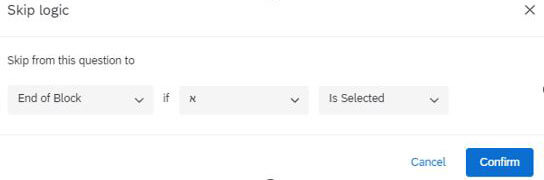
at the end it should look like that:
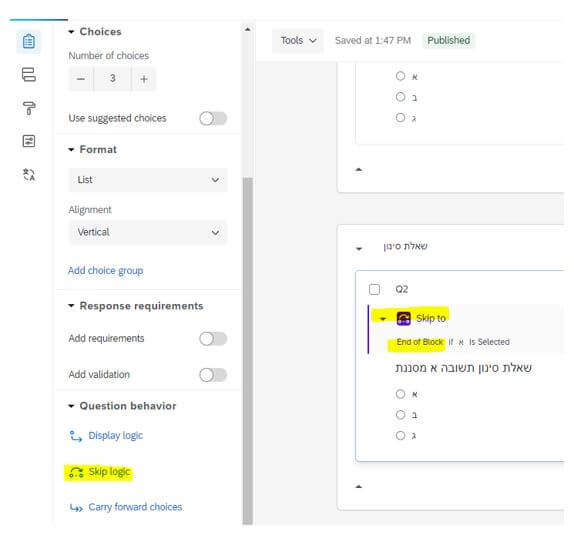
Now we will go to survey flow and reach the filtering question, we will add a Branch after it
Under it, add an end of survey type element, click on customize and on the screen that opens, mark:
1. Check the Override Survey Options option
2. Redirect to a URL… – here we will copy the link listed below according to the type of filter
3. And mark the option Do not increment quota counts
In case of normal filtering, we will write in redirect to url:
https://www.ipanel.co.il/SurveyInterface/RedirectBackToSG.html?i.user9=screened&id=${e://Field/i.user3}
In case of screen by quality check please use this link:
https://www.ipanel.co.il/SurveyInterface/RedirectBackToSG.html?i.user9=screenedqualitycheck&id=${e://Field/i.user3}
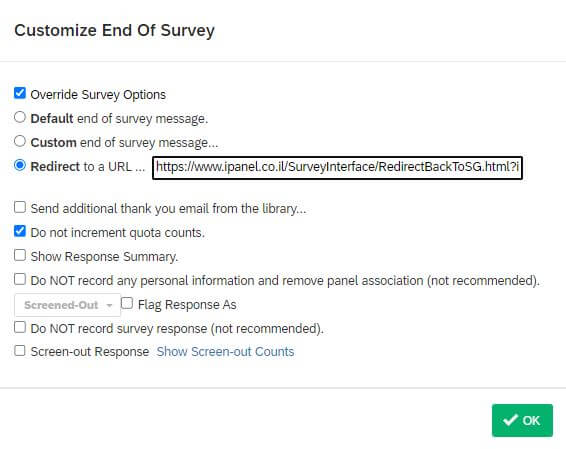
Screen on full quota
click Survey Options choose Quotas.
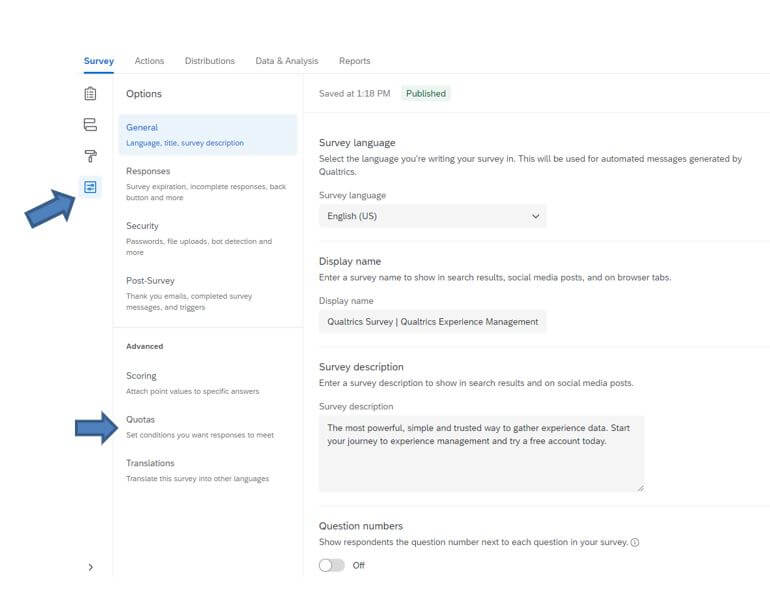
click Add Quota and set it up
then click End Current Survey then Customize
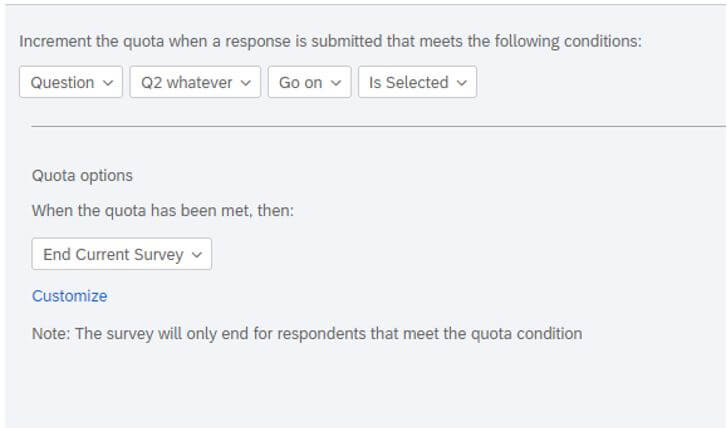
choose Redirect to a URL … copy and past this link:
https://www.ipanel.co.il/SurveyInterface/RedirectBackToSG.html?i.user9=screenedfullquata&id=${e://Field/i.user3}
please check Do not increment quota counts